What are Product Listing Ads?
Product Listing Ads(PLA) are cost per click (CPC) ads which online merchants purchase through AdWords. These ads appear on Google Search pages to the top and left of results. Product Listing Ads are most distinguishable as they:
- Feature a product image
- Are tailored towards products and product categories
Google Product Listing ads are the bread and butter of any well optimized Google AdWords campaign for online retailers. For a majority of companies, the Google PLA campaign represents a massive chunk of their online revenues. Make sure you are not committing these potentially fatal mistakes when dealing with PLAs, or your Pay Per Click campaigns could quickly start showing a negative return on investment.
Set up Your Merchant Account Carefully
Setting up the merchant account is an easy task but there can be few tiny bits which you might tend to ignore but are important.
- The first thing for me is verifying the website URL. It is as easy as eating a pie because Google has your back here. Google provides multiple options for the verification of your business website. You just need to follow the instructions and tada, it’s done!

- The second and other important thing is uploading a High Definition Logo for your business. So, Google asks you to upload two high quality logos, one that has a 1:1 aspect ratio and the other that has 2:1 aspect ratio.

- Another important thing that you must keep in mind is updating your business information correctly. You must update your Business Name, Website, Address and Customer Service Contact Details (if applicable). Okay, so now that you have set up the account carefully and with no errors, all you need to update is just the feed.

Link Your Merchant Account With AdWords
After you have setup your Merchant Account now the next step is Linking your Merchant Account with AdWords. For linking your accounts you need to follow the following steps :
Go to Settings > Click on Adwords > Enter Adwords Customer id and click Add.
But keep in mind that you need to have admin access of the AdWords account. Now when your account has been linked you are all set to run your ads.
- Content of your website is also important
Trust me the content of your website is very important for Google to run PLAs for it. Google does this because it requires genuine businesses to promote after all it will show ads on its search engine so it has to maintain its credibility.
- So, according to Google, your website should collect User Information responsibly and securely. By this, it means that you should collect personal information such as credit card numbers securely on an SSL-protected page.
- There should be a Contact Us page on your website so, if need be, a visitor can connect with your business.
- A detailed Return and Refund policy must be there on your website that should specify in what case(s) the product might be returned and explaining clearly about the refunds. Even if you don’t offer returns or refunds still state your policy explicitly.
- Your website must provide a detailed Billing Terms and Conditions.
- One of the most important thing in an e-commerce setup is the check out behaviour. So, Google explicitly wants your website to ensure that users are successfully able to Add the Items to Cart and Complete The Checkout Process.
Updating the feed carefully
Updating your product feed is the foremost and most important thing while running a PLA. While updating your feed there are a few necessary attributes that need to be filled. These can be seen below:

A few of the things to be kept in mind are –
- Id for every product must be unique
- The Google product category must be updated very carefully keeping in mind the Google taxonomy i.e. the correct product codes must be entered
- The availability of a particular product is shown by the SKU status of that product and must be checked regularly so as to keep your feed updated. The availability category accepts just two values which are“In Stock” or “Out of Stock”.
After you have updated the sheet carefully and correctly, now it’s time to check for the Notifications as Notifications are Google’s way of telling you about best practices. Use your best judgement while following their guidelines as your site’s user experience may sometimes trump what Google recommends.
Some of the common notifications you may get are :
- Long Titles – Google Shopping ads only display the first 70 characters of a product title, so they recommend keeping this field concise but descriptive and it also is a great way to ensure that your mobile ads are even more effective.
- Missing Microdata – Sometimes you’ll see a notification about ‘missing microdata for condition’. This error means that Google cannot easily match the product data from your feed to that on the landing page. Generally, the product data from the feed and the landing page enables Google to ensure that everything matches up and your data is correct. You have to ensure that all the fields are displayed on your landing page and match with those on the product feed page either from the front end or back end..
- Short Descriptions – Descriptions help users determine that the item you are selling is the right one for them. Beef up your product descriptions with relevant and unique information to better inform your customers about how the item operates, is sized, functions, etc.
- Capitalized Titles – Like in text-based PPC ads, Google frowns upon excessive capitalization. It appears fishy and customers perceive your ads as less trustworthy. If it’s part of a brand name or acronym, it’s okay to have capital letters, but in general it is better to stick to sentence or title case.
Warnings
Warnings are a bit more serious than notifications and can result in some products being removed from the feed. From my experience, warnings are, generally, applicable to only a handful of products that are not set up correctly. This means that the rules or guidelines you have created are applicable to most – but not all – of your items. It is best to fix these warnings manually, or to re-evaluate how your data feed is set up.
- Incorrect Shipping Costs – If you have only a small sample of items with incorrect shipping costs, it could mean that your Merchant Center Shipping rules aren’t complete, or there may be some issues with these products causing the disapprovals. One common issue is a product price that is above the free shipping qualifying price, but the item is not marked as a free shipping item within volusion. Another common issue is that an item is too large or small to trigger the correct live rate from your rate table. Making sure there is a catch all shipping method in the Merchant Center should clear these up quickly.
- Low image quality – Google requires all items to have an image but can notice if you are using low quality place holders. If you’re using an ‘image coming soon’ stock image or one that is favicon sized, update the image with something eye-catching or remove the item from your feed until you do. Google Shopping is so heavily image based that there is no reason to waste potential clicks on an item with a low chance of converting.
- Ambiguous GTIN code – There are a variety of unique product identifiers used by Google including the Global Trading Index Number. Make sure that the UPN, ISBN, or Vendor Part Number (VPN) is accurate. The best resource is Google’s own troubleshooting guide.
- Product Accessibility – The products listed in your feed must be accessible from both mobile as well as desktop devices. If your products are showing a warning with the reason “Crawl Error”, then you need to work on your product placement on the website.
If you wish to know more about how Product Listing Ads can be run, you can always take a look at the Official Support Documentation by Google. However for any reasons you feel you are stuck and require assistance, then do reach out to your friendly neighbourhood agency!
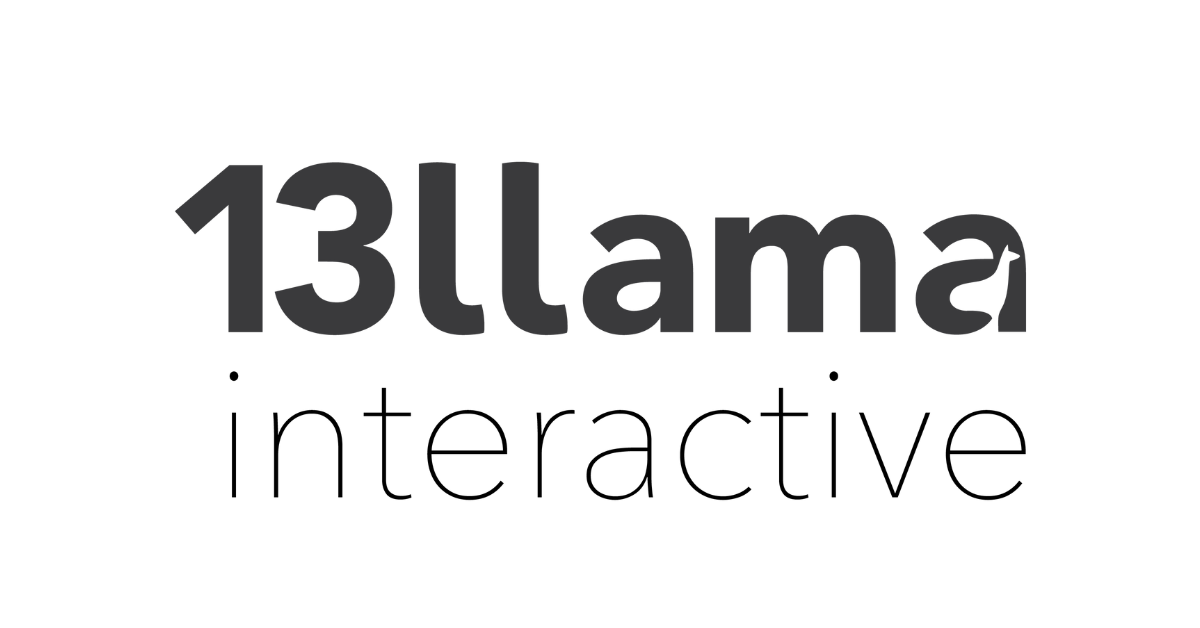

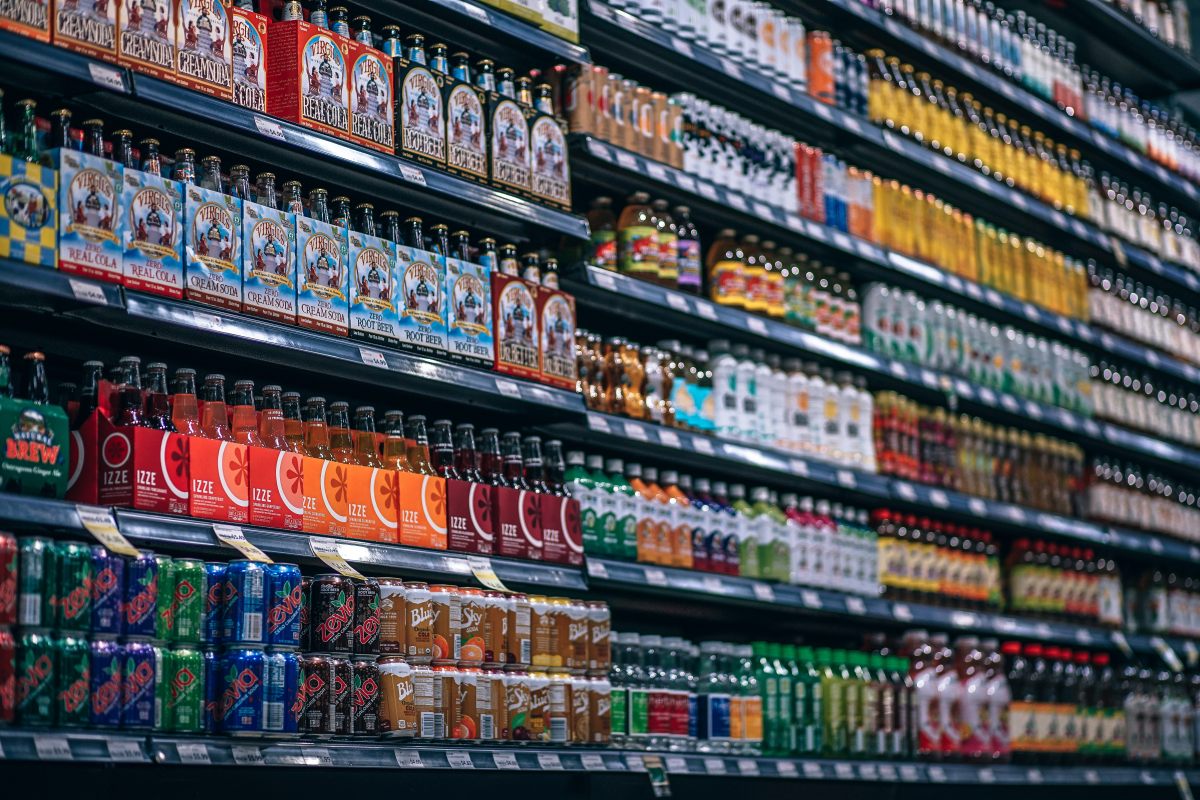
Leave a Reply